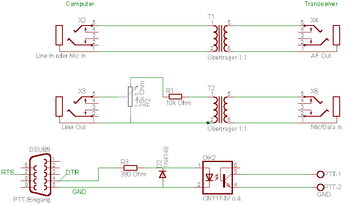Sound card interface for PSK31/SSTV etc.
We have decided on a sound card interface for our first new self build project. This serves as a connection between the computer with sound card and the transceiver. The material costs are roughly 8 €, the work was carried out in three afternoons. We built a total of 13 of these interfaces of which most have been successfully implemented. The interface enables the transmission of tunes/sounds from the sound card through transceiver and to computerise received signals with the sound card. Last but not least it also allows for the PPT of the transceiver to be navigated over a serial port so that the TRX can be put on air. It used to be that you needed a mostly very costly additional appliance for the digital operational modes, the so called multi mode controller, nowadays all you need for most of the digital operational modes is a computer with a sound card.
We have provided the schematic circuit diagram and operational manual in order to enable the reproduction. The interface can be built on a normal printed circuit board (Euroboard)
Because of operational safety we recommend that an additional 20 Ohm resistor is installed between the line out and potentiometer. This way you will avoid a short circuit of the sound card output at the final position of the potentiometer. Thanks for that information, Wolfram, DF3UT.
G-38 Sound card interface, instruction manual
Acknowledgements
We would like to thank Bert, DG5KAJ who provided the casing and several other parts for our first project and Wolfgang, DJ7HE for contributing the circuit board materials. We would also like to thank all members who were involved for their input who gave up quite a few weekends and made this all possible.
Disclaimer of liability
This interface was tested by Gerd (DO1KGS) on a FT-817 and by me (DL2KEB) on a FT-990 and TS-790e and it worked perfectly. We will assume no liability for any damages that are caused through the operation of this interface, be it through errors in the set up or through an incorrect operation. All interfaces underwent a functionality test and were delivered at self cost price. We will gladly help you with any problems you may have but we cannot provide any warranty.
Description
The interface is to be installed between the computer and transceiver and thus enables the operation of new digital operational modes on short wave and UHF/VHF. A lot of free programmes can be operated with this interface, e.g. Digipan, WinPSK, MSSTV, MTTY, Throb, IZ8BLY Hellschreiber, IZ8BLY MT 63 Terminal and lots more.
The interface mainly consists of two 1:1 NF (tone) transformers and an opto-coupler. The NF transformer ensure for a galvanic separation of the signals that are transmitted between the computer and transceiver. There is one transformer for the transmission branch and one for the reception branch. Because we are dealing with passive components there is no need for operating voltage for the interface. There is a trimmer located in front of the NF transformer within the transmission branch. This can be used to weaken and adjust the input signal so that the microphone input is not overdriven. This is necessary because the microphone input can only cope with a level of 20mV whereas a lot of sound cards can deliver a level of 1-2V.
The PTT circuit consists of an opto-coupler of the type CNY-17-IV or its equivalent and a few other additional components. The operating voltage for the opto-coupler is taken directly from the computer through the serial port. Herewith the programmes can automatically switch the transceiver on air, this does not have to be done manually anymore.
A circuit diagram and description of the components can be found further below.
Connection
First of all you have to unscrew the top of the casing. You do this by removing the four screws on the top. Please take care when putting the casing back together again: the threads are cut out of soft aluminium and the thread could be destroyed if too much force is used. Place the interface in front of you in such a fashion that the connector sockets are on the left side. The set up is the same as the set up on the circuit diagram, i.e. the upper NF transformer (small black block) is for the signals that come from the transceiver to the computer; the bottom transformer is for the signals that go from the sound card to the microphone input. Below that you will see the opto-coupler (small black beetle) for the PTT.
Two jacks have to be soldered on to the delivered cable: one microphone jack and one loudspeaker jack. The jacks and configuration differ with each transceiver, so it is advisable to check the description of the equipment and obtain the correct jacks. Then the following signals have to be connected:
- Loudspeaker output
- Loudspeaker earth
- Microphone input
- Microphone earth
- PTT
- PTT earth
Some transceivers have so called AFSK or package jacks. If you decide to use this type of connection you will probably have to replace the 10 Kilo-ohm resistor which is located in front of the lower transmitter with a link. Otherwise this input could be understeered which means that you would have no output signal. Please check in your equipment manual which input level this input requires.
It would be best if you note down which colour belongs to which signal, the cable has eight wires. Always use one wiring couple of the same colour, e.g. green and green/white, for a specific signal, this makes it easier for finding any faults. Solder the compatible signals and drill a hole in the casing, either in front or on the back – whichever you prefer. Do not connect the earth wires of the cable with the casing as this causes a ground loop.
Please find below the wiring diagram:
Sound Card Line In Sound Card Line Out
|  | Speaker or Mic Speaker Ground
PTT |
The upper two spring clips have three connectors, please only use the two outer ones. Insulate the wiring and screw it on tightly, check by pulling the wiring to see if it is tightly fitted. Connect the transceiver to a dummy load. Please check when connecting the interface that the transceiver does not go on air straight away!!! If this is the case, there is a defect which has to be rectified first! The interface only supports transceivers with a positive PTT keying which is the case with most modern appliances. Now you can connect the interface with the transceiver.
Connect the computer with the interface according to the diagram shown above, the required cables for this are included. Should you not have a 9 pole but a 25 pole serial port you will need an appropriate adapter. This you can get from another OM or in the next computer shop. Modern sound cards have the following configuration:
- Microphone red
- Line in blue
- Line out green and/or black
Operation
This part of the manual would be huge because each computer and its programmes reacts differently. This is why we’ve only included some useful tips. Should something not work please call through on 145.525.
Receive
Adjust your transceiver to the PSK31 frequency 14.070 MHz, you should hear ‘whimpering’ if the band is open. Start a PSK31 programme, preferably WinPSKse or Digipan. If you don’t see a ‘waterfall’ then there might be something wrong with the reception control.
Check
Under Digipan: Configure->Waterfall Drive….or
Under WinPSKse Settings->RX Level Adjust if under mic. or accessories is ticked.
If the waterfall appears with a few yellow lines: you’ve made it! The reception is working.
Transmit
Adjust your programme to the correct serial port for PTT. Connect your transceiver to a dummy load and switch the programme to transmit. The potentiometer in the interface and the controls in the programme have to be adjusted so that the transmitter does not overdrive. The programme documentation gives you an exact guidance regarding the settings. If your transceiver has an ALC setting you will be able to see immediately if it is being overdriven or not. If the transceiver doesn’t go on air please check if the interface is connected to the exact same interface as it was set on the programme.
If it still doesn’t work – please scream…..
Good luck and have fun!
The G 38 DIY team